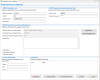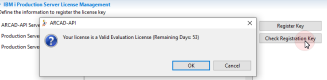IBM i Production server settings
| Access |
|
The web services that have been registered on the production server can only be executed by one dedicated IBM i server. This means that the consumer of the web services cannot choose which target IBM i to use. The imposed target that will run the web service is defined in the production server settings.
The ARCAD-API license management is based on this server.
The production server's information is accessed and managed in the ![]() IBM i Production Server Settings view. Open this editor to:
IBM i Production Server Settings view. Open this editor to:
- define the 5250 connection parameters that will be used to execute the web services,
- register or check the license key,
- define contact information for the exposed API.
- IBM i Host Name
- The IP Address or the DNS of the IBM i Production Server.
- CCSID
- The CCSID used to open the 5250 session.
- Session Name
- Enter a name for the server to identify it.
- Description
- Enter a short description for the server for more identification information.
- Admin User & Admin Password
- The user and password to use to access the server.
The first time you install the ARCAD-API Server, an evaluation license key is automatically generated and is available for 60 days. You don't need to enter any license key to activate it. To check how many days are remaining on your evaluation license, click the Check Registration Key button.
To get a permanent license key, you must provide some information to the ARCAD Software Support Service and they will calculate an activation key. Please send the following information:
- The ARCAD-API Server Serial Number
- The IBM i Production Server Serial Number
- The IBM i Production Server Processor Group
- ARCAD-API Server Serial Number
- This is the serial number for your installation of ARCAD-API. Send this number to ARCAD to receive a permanent (paid) license for this tool.
- Production Server Serial Number & Production Server Processor Group
- These fields will be automatically populated when the user/password to access the server are entered and the server settings are saved. Send this information to ARCAD to receive a permanent (paid) license for this tool.
- License Key
-
Copy your permanent (paid) license key into this area, then click the Register Key button to activate it.
Warning!If you changed the IBM i Production Server properties after having registered the key, the server will no longer work.
NoteOnce a license key is validated, it is automatically put into use and you will no longer be using the evaluation mode.
- Subscription
- According to your contract, you may be able to use ARCAD-API under a subscription license. This means that you can use all the features for a limited time. At the end of this period you must renew your license. Registering a Subscription License Key uses the same process used to register a Permanent License Key.
- If you have registered a subscription license key the Subscription checkbox is checked.
- Subscription End Date
- The limit date on which your subscription license will expire.
- Evaluation Version
- If your server is in evaluation mode, this checkbox is checked automatically.
You may want to define contact information for the exposed API. These information are needed for Swagger/Open API documentation.
- The identifying Name of the contact person/organization.
- The URL pointing to the contact information. The format must be an URL.
- The Email address of the contact. person/organization. The format must be an email address.
You may want to define properties for the production server.
Properties are pairs of keys and values that together create variables which can be used when defining actions inside deployment processes. If you enter a property's key in a field when defining an action, the value defined in the same property will be used. Properties refer to specific entity-related content and can only be referenced if the entity in which they are defined is used in the current deployment process. They are intended to help reuse details concerning your entities.
- To access and manage the properties defined in an entity, select the
 Properties tab in the entity's editor.
Properties tab in the entity's editor. - To create a new property manually, click the
 Create button. Both the Key and Value fields are mandatory.
Create button. Both the Key and Value fields are mandatory. - If the property is a password, check the Is Password checkbox. When the property is saved, the Value will be hidden and display as asterisks (*).
-
To create multiple properties automatically for most entities, click the
 Import from File button to and select a predefined .properties file to upload. The properties to import must follow this syntax:
Import from File button to and select a predefined .properties file to upload. The properties to import must follow this syntax: key = value.NoteThe .properties file can contain more information than the values to import but only the content in the key = value syntax will be imported into the list of properties.
The imported properties are only available for the current entity. To reuse imported properties in other entities, import the file again in the second entity's editor.
- To export the properties defined for any entity as a .properties file, click the
 Export to file button. All of the properties defined in the tab are exported.
Export to file button. All of the properties defined in the tab are exported. - To edit an existing property, double-click it, or select it, then click the
 Edit button.
Edit button. -
To delete a property, select it, then click the
 Delete button.Warning!
Delete button.Warning!Deleted properties are no longer associated with any variable and cannot be accessed or recovered.
Save the changes (![]() ,
, Ctrl+S or File > Save).